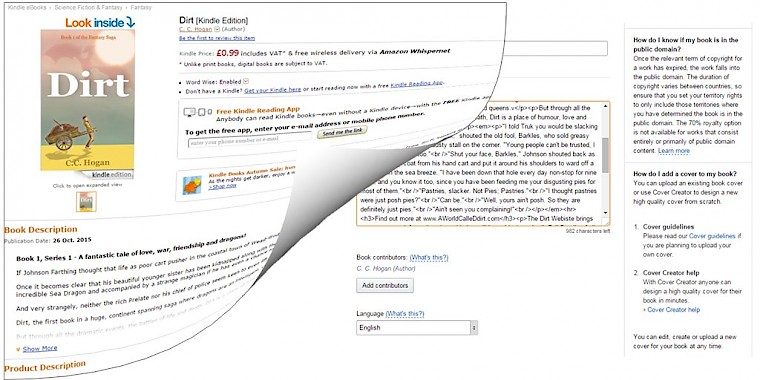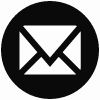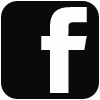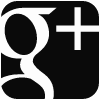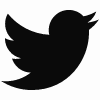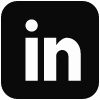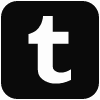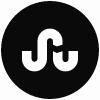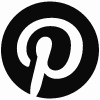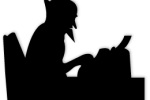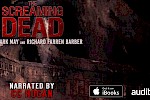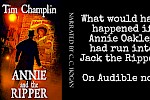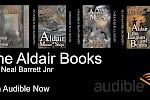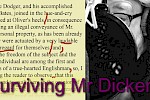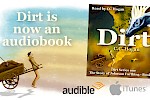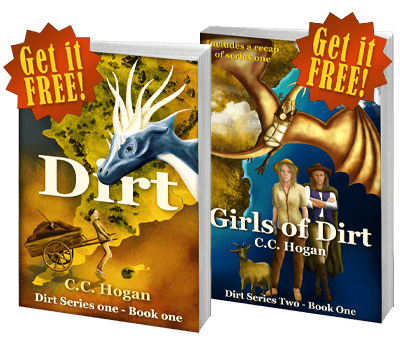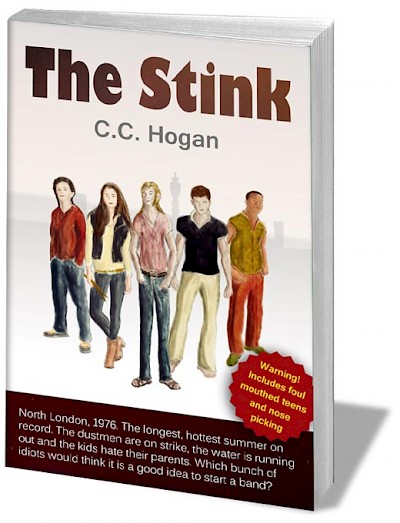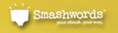(Scroll down for the editor)
Amazon KDP, the platform used for publishing Kindle Books, allows the use of some simple HTML in the description field, which is wonderful if you know how to write html but a bit of a pain if you don't!
Actually, it is not very hard, but there are some very specific rules.
Firstly, if you do as I did and write nice HTML in a text editor and paste it into the description field, then not only do you get your HTML, you get lots of extra cute spaces and gaps all over the place. This is because the description field automatically adds <br> tags when it spots a line break. If your html was really spread out, you can get a lot of them!
The solution is easy: you need to make sure your html is compressed or minified first. Here is a very simple online minifier from Will Peavy that should do the trick: HTML Minify.
Secondly, if you write lots of lovely description, you need to be aware that only the first few lines will show up on the page until you click the Show More link. Consequently, it is vital that the first few lines of your description really sell your book. If you make the opening too pretty, then you will lose impact.
Here is my listing for Dirt and you will see that the first line is just bold and says everything I want. Then I get onto all the other stuff, including the list of other books and so on.
HTML Tags
HTML tags are simple bits of text that surround what you write to tell your browser how to display it. For instance.
<b>this is bold</b>
Will make the text bold.
You will notice that formatting tags like this have an opening and a closing version, the closing having an addition forward slash.
This applies to most tags like <p> (paragraph), <h2> (heading 2) and so on.
Some stand alone. <br> is a single line break and <hr> is a horizontal rule. These do not have closing tags.
Here is an example:
<h4>An Example</h4>
<p>John was in a bit of a rush. He was late for work.</p>
<p>Jane called him and was <i>really angry</i>, again.</p>
<p>"Why are you angry?" John asked.<br>
"Because you are late!" Jane fumed.</p>
<hr>
So that would look like:
An Example
John was in a bit of a rush. He was late for work.
Jane called him and was really angry, again.
"Why are you angry?" John asked.
"Because you are late!" Jane fumed.
You will notice you can use tags within tags. I have the italic tag <i> within a paragraph tag <p>. I also use the <br> tag within a paragraph.
You must be careful, however, and make sure the tags match and are in the correct order. So:
<p><b><i>Bold italic</i></b></p> - Good!
<p><b><i>Bold italic</b></p></i> - Bad!
If you forget to close tags or mess up the order, it can get very strange!
You can find out much more using your favourite search engine. Here is an article by Joe Burns who has been doing this for centuries.
Which tags to use
Amazon limit which tags you can use, but that is not a major problem. Generally speaking you will use the paragraph, bold, italic and the odd heading. Don't use H1 because that should only appear once on a page and it is already being used for your book title, quite rightly.
I also use unordered lists <ul> which are bullet point lists. <ul> starts the list and <li> is a list item. So:
<ul>
<li>Item One</li>
<li>Item Two</li>
<li>Item Three</li>
</ul>
Will display:
- Item One
- Item Two
- Item Three
The full list of currently available tags is here. Amazon have changed this a couple of times, so you may find some tutorials on the web out of date.
So, that is the basics - go play.
Amazon KDP Description Editor
Being a nice person, I have embedded an editor that you can use. It only contains the very basic functions to make life simple, but it is probably sufficient for the majority of your needs.
Simply type in your text, just like using word, and format using the buttons. Pressing return will create a new paragraph, pressing shift+return will create a line break.
Once you have done, press the code button on the toolbar <> and copy the html. As I mentioned earlier, you must compress the html before pasting it into amazon. Simply go to HTML Minifier, paste your code into the box and hit Minify. You can then copy the result into your book's description field.
Lots of love.